Step 9: Name the Backup Task
In the last step of the New Task Wizard you need to name your backup task.
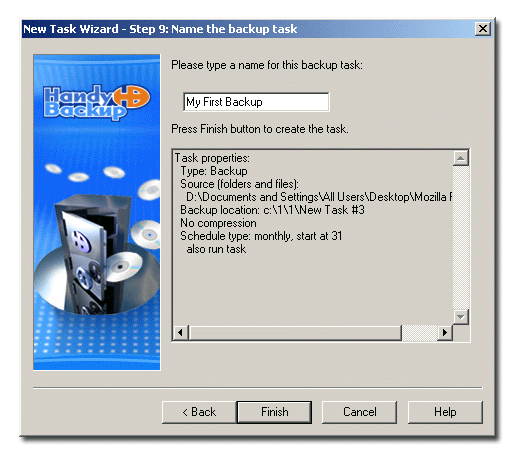
- Enter a unique task name in the text field.
- Check the properties of the newly created task in the box below the name field. If one or more settings are incorrect, click Back to return to previous steps and change the needed parameters. If the task is not intended to be performed right after the creation, you can modify its properties later. To learn about modifying tasks, refer to Modifying Task.
- Click Finish.
The newly created task will appear in the Task View window. If you checked Run now in Step 6 of the New Task Wizard, it will be executed immediately. If Run now was not checked, it will be executed on schedule or on demand. To learn more, refer to Running task.